One of the best browsers on the Internet is the Google Chrome browser, as it offers very powerful features, and provides a very good user experience, in addition to the updates that it gets every time.
But the negative point, which has not yet been taken seriously by the developers of the Google Chrome browser, is the amount of RAM consumption, because if you have a device with average specifications, you will get the worst browsing experience in your life.
There are a lot of solutions that you can do that may give you a good boost to increase the browsing speed on the Chrome browser, below you will get some very useful tips that will help you to increase the speed of the Google Chrome browser.
update Chrome browser
One of the necessary things that you must do if you are using the Google Chrome browser is to make sure that your browser is updated to the latest version that was released by the Google official website to update Chrome browser.
The updates that come to all existing browsers, including the Google Chrome browser, do not only affect the improvement of speed, but rather the improvements come to fix errors, improve the use experience, speed up browsing, add new features, or delete other features.
You will get a new notification if a new Chrome version is available, and you will notice it in the top bar of the browser, and the notification will come in three different colors (green, orange, red), and these colors determine the period when the update was launched.
All updates that are introduced in browsers aim to improve response speed, and as we know that the Chrome browser is bad when use of device components, the most important of which is ram, and periodic updates improve this.
You can manually check for new Chrome updates by going to: setting > about > about chrome.
Suspend open tabs in Chrome browser
All existing browsers, one of the main reasons why browsing is bad is the amount of tabs that are opened on it, as each open tab consumes a certain amount of random memory space in your device, and you are free to calculate what is consumed from the device’s resources.
If you have a powerful computer, you will not see any difference while browsing even if you open 30 tabs or more, but if you have a weak computer, you will notice that the browsing experience on the browser you are using is very bad.
One of the good features that you will find on all browsers is the ability to add external extensions called 'extension', which helps a lot in improving the experience of using the browser, and gives you a good boost in increasing your productivity while surfing the Internet.
The Google Chrome browser provides you with a store dedicated to downloading extensions called "Chrome web store", where you can download all the extensions on it for free, but we will provide you with an addition that will help you suspend open windows without deleting them.
The extension is developed by me, and its name is "Suspend tabs", and it is a very light addition to the browser, and its main function is to suspend open windows on the browser, while saving the link of the suspended page, with the ability to return to the suspended link.
You can download the "Suspend tabs" extension file, then go to the: Settings > Extensions > Active mode developer > upload extension
After downloading "Suspend tabs" on your browser, you will find them in the add-ons bar.
All you have to do is go to the page you want to suspend, then click on the "Suspend tabs" icon, and from there click on 'Suspend these tabs'.
Remove All Extensions you don't need
does not mean that browsers come with periodic updates that will provide you with all the features you need, so you will sometimes need special features that are available on your browser in order to carry out your daily tasks, or to increase your productivity while using the Internet.
Currently, most of the existing browsers offer the ability to add improvements or tools to browsers, which are known as extension, which are tools that can be installed on browsers with the aim of adding a feature or some characteristics that are not present in the browser.
Google Chrome browser supports the ability to install tools or extensions through its official store "Google Chrome extension store", in addition to the ability to install extensions manually from external sources.
But, just as Google Chrome extensions has many positives, of course it also has negatives, as the large number of tools installed on the browser will make it slow to respond, and you will notice that while browsing.
Therefore, it is always recommended to delete all unused add-ons in order to improve the browsing experience, and of course the benefit is not in the abundance of tools, but in the way you use the browser in the best possible way.
You can uninstall chrome extensions through: "Settings > extensions" and then delete an extension.
Clear search google browsing history
The feature of saving visited sites or links is one of the features found in all browsers, and its aim is to make it easier to return to previously visited pages by searching for them in browser history.
Chrome browser history shows all the sites or links you visited in the last 90 days, but it does not store browser-specific pages such as settings or extensions, or pages you visited through the incognito browser.
Many of the pages that are stored by Chrome web browsing history are always running in the background of the browser, and therefore they consume part of the device's resources, and for weak devices this is a problem that must be solved.
The best solution is to clear search history from Chrome browser, and this will relieve pressure on your device while browsing through the Chrome browser, and you will get the best possible browsing experience.
You can clear your search history by going to: Settings > Privacy and Security > Clear browsing data
A clearing window will appear, make sure to choose the clear search history option, and disable the clear cookies option and any other options.
Google Chrome task manager
Google Chrome task manager is one of the powerful add-ons inside the browser, Its task is very similar to the task manager on Windows, but it is a smaller version of it.
Chrome task manager provides you with much important information about open windows and installed add-ons, where you will get information about the random memory consumption of each open window, in addition to the amount of internet data consumed by each open window.
Through this information that you will get from the browser task manager, you will be able to know the pages that consume a large amount of device resources, and you can disable those pages through the task manager directly.
You can open task manager chrome through: 3 point > more tools > task manager

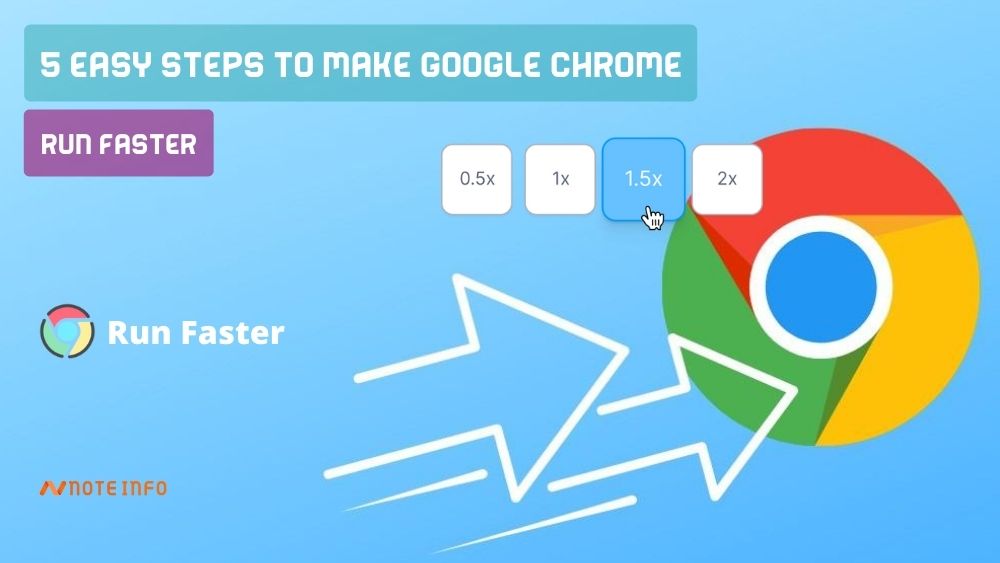
.jpg)

No comments: