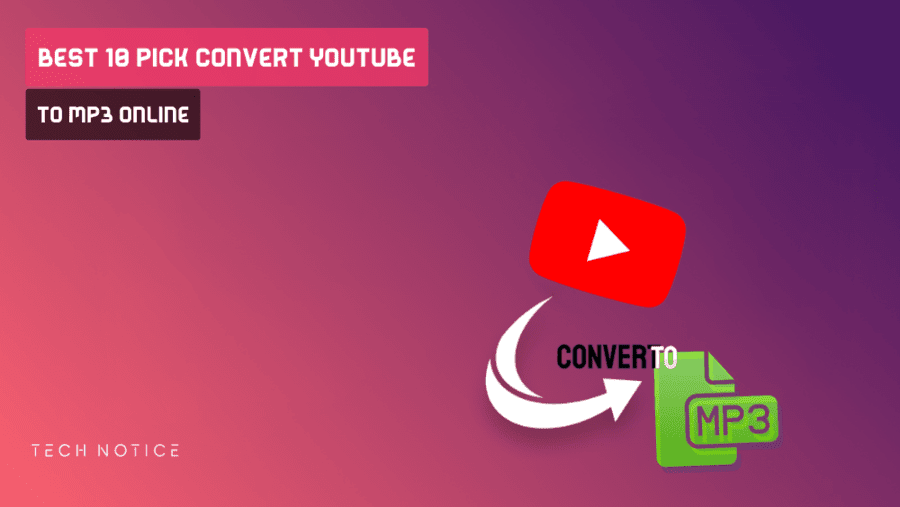# Microsoft Powertoys: Free powerful tools to optimize your Windows
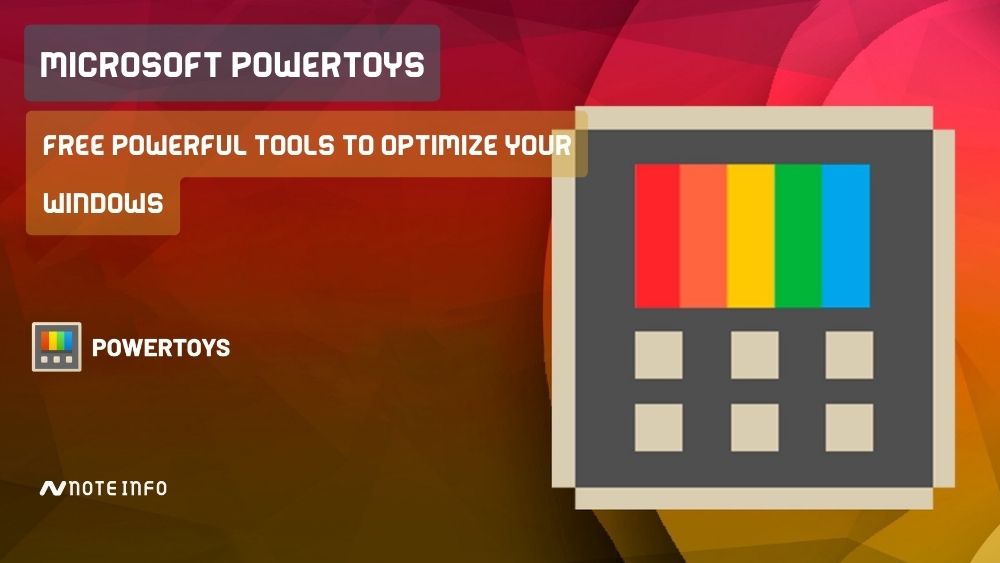
PowerToys: The first time you hear the name, you may think that it is aproduct for children or related to games, but PowerToys is a set ofadditional tools for the Windows system provided directly by Microsoft,which provides advanced features to control Windows and its settings.
The Microsoft powertoys toolkit is an add-on provided by theMicrosoft Company, but these tools do not come with the basic version ofWindows when installed on the device, so you need toInstall PowerToys separately.
PowerToys from Microsoft is not a new toolkit, it was available from thetime of Microsoft Windows 95, but it was only somewhat primitive tools withlimited capabilities, such as changing the screen resolution or addingadditional options to the side menu of the mouse button.
But with the development of the Windows system, thePowerToys tool has evolved with it greatly, and it contains a largeand distinct set of tools that will help you to use the Windows system in aprofessional and different way, especially after the recent update thatadded new and advanced tools.
So why not share with you some of the great and good tools offered by thePowerToys package, which will make your Windows experience better andmore productive.
How can download Microsoft PowerToys toolkit?
To download Microsoft PowerToys You have two ways to do that, Iadvise you to download the tool via the second method and I will mention whyin the context of the article.
The easiest way to download PowerToys tools via microsoft store , where through the store’s search bar you will be able to download theadd-on to your device.
The second method, which I recommend, is to download PowerToys through The official Microsoft repository on GitHub , so why is it better than the microsoft store?
Because Microsoft is constantly updating PowerToys tools and adding newfeatures in an update, updates are available on GitHub faster, unlike theMicrosoft store whose software is updated about once a month.
Is Microsoft Powertoys Safe on my computer?
Of course Microsoft Powertoys is safe, the program is provided byMicrosoft, so there is no need to worry about the security of the MicrosoftPowertoys program, and you can safely download it to your device using oneof the methods we mentioned earlier.
Tools that can be obtained after installing PowerToys on your device
PowerToys File Locksmith utility
Many times when you connect external devices to your computer such as SDcard, hard drive, USB drive or other accessories, and you have finished yourwork with it, and you want to remove it from the device via the Ejectfeature.
A message from the Windows system will appear to you stating that one of theprograms installed on your device is running one of the files on one of theaccessories that you’re connected to your computer.
And the system will prevent you from removing your accessory from the systemto avoid any problem that occurs to your device connected to the computer.
The pop-up message will not tell you which program is using your deviceconnected to your computer, but when you install the File Locksmith utility , you will be able to show the programs that use one of the files on theexternal extension connected to your device.
You can access the tool by standing with the mouse button on the extensionthat you want to remove from your device, then pressing the right mousebutton to show you the additional options, then clicking on the optionwhat’s using this file?.
A window will appear that gives you information about the programs that useone of the extension files attached to your device, and you can remove allprogram to use your external accessory, and then you can make a safe Ejectfor your extension.
There is another addition provided by the File Locksmith utility,where if you want to change the location of a file, delete it, or rename it,but the Windows system refuses to complete the process, the same tool allowsyou to show the problem of not executing the command.
PowerToys tool Always on Top
The work of the tool is known from its name, as the Always on top tool will help you to choose an application and make it work on top of any otherapplication or program, and this reduces the process of switching betweenapplications and focusing on one application.
You can choose the application or program that you want to make it on top ofall applications by going to the application and pressing the buttons (win +Ctrl + T) from the keyboard.
PowerToys text extractor tool
Text extractor tool is one of the smart and useful tools provided with the PowerToys package, ituses image analysis technology to automatically recognize any text writteninside any image or video.
you can activate the feature via click (Win + Shift + T) from the keyboard,you will be able to select any text inside any image that was on your owndevice or on the Internet, as the tool will recognize the text and take acopy of it.
After that, you can paste the text anywhere you want or edit it, in additionto that the feature works on PDF files and videos such as YouTube videos,whether they are on your device or on the Internet.
PowerToys Run utility
PowerToys Run utility One of the useful tools in searching within theWindows system, the PowerToys Run utility is very similar to the Spotlight search tool in the macOS system and offersthe same way to work in searching within the system.
You can show the PowerToys Run utility search bar by pressing (Alt +Space) from the keyboard, and you will be able to search for any file or anyprogram installed on your device in a very fast way, and many other tasksthat the tool.
PowerToys Image Resizer utility
The Image Resizer utility will give you the ability to resize any image you want to a set of availabledefault sizes (small , medium , large , phone), in addition to the abilityto add additional custom sizes.
You can access the tool by selecting the images whose sizes you want toreset, then pressing the right mouse button and then choosing Resizepictures, then a window will pop up for you with the available sizes, afterthat the tool will create images of the sizes you chose.
PowerToys Mouse utilities
PowerToys Mouse utilities are mouse utilities that improve mouse and pointer functionality while youwork.
Find My Mouse
If you press (Ctrl) twice, the tool will put a white circle around the mousebutton inside the screen, with a shadow on the all screen in black, and thetool will be deactivated after a period of time after the mouse button stopsmoving.
Mouse highlighter
When this option is activated, a small yellow circle will be created whenclicking anywhere with the mouse, which is very useful while makingexplanations by capturing the computer screen.
Mouse pointer Crosshairs
The tool will place a line from right to left and from bottom to top, andits center is the mouse button.
PowerToys Color Picker utility
PowerToys Color Picker utility is one of the great and useful tools for designers, where the tool enablesyou to get the code of any color you pass by the mouse, and when you clickon the place where you want to get the color code in which a window will popup with information about the color you chose.
Windows key shortcut guide
The work of these tools is very simple, as they will provide you allkeyboard shortcuts for the Windows system.
These tools will save you a lot of time and will provide you with all theshortcuts that will make it easier for you to work on the Windows systemwith ease and speed.
PowerToys PowerRename utility
The PowerRename utility is very powerful for renaming and reorganizing files, as if you select agroup of files and press the right mouse button, then choose the PowerRenameoption, a serious window will appear that has many features.
PowerRename will enable you to replace file names with other names withoutthe files having the same name, delete a word from a specific name for allfiles, change the extension of all files at the same time, and many otherfeatures.
PowerToys FancyZones utility
The advantage of the PowerToys FancyZones utility is that it gives youcomplete control over the way the applications are divided on your computerscreen.
There are many ready-made templates for dividing the screen on FancyZones , with the provision of custom partitioning according to your own need.
These are just some of the tools that Microsoft Powertoys provides for freeon the Windows system.
You can get many other tools that offer powerful features and make it mucheasier to use the Windows system.

PS3 Slim Reviews: Is Sony PS3 Slim Still Worth Buying In 2025!
By Zouani in - 16 Mar, 2024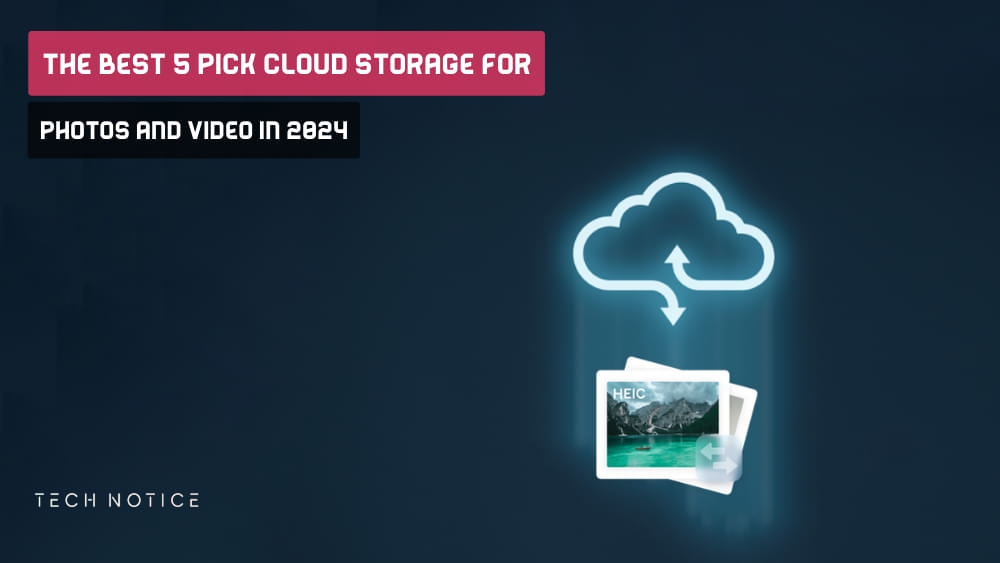
The Best 5 Pick Cloud Storage For Photos And Video In 2025
By Zouani in - 16 Jan, 2024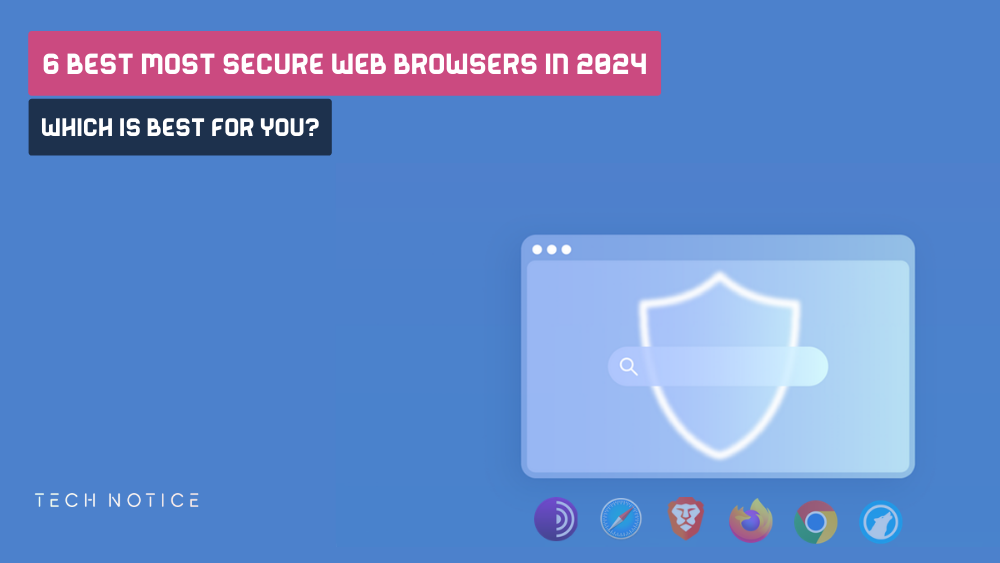
6 Best Most Secure Web Browsers In 2025: (Which Is Best For You?)
By Zouani in - 18 Nov, 2023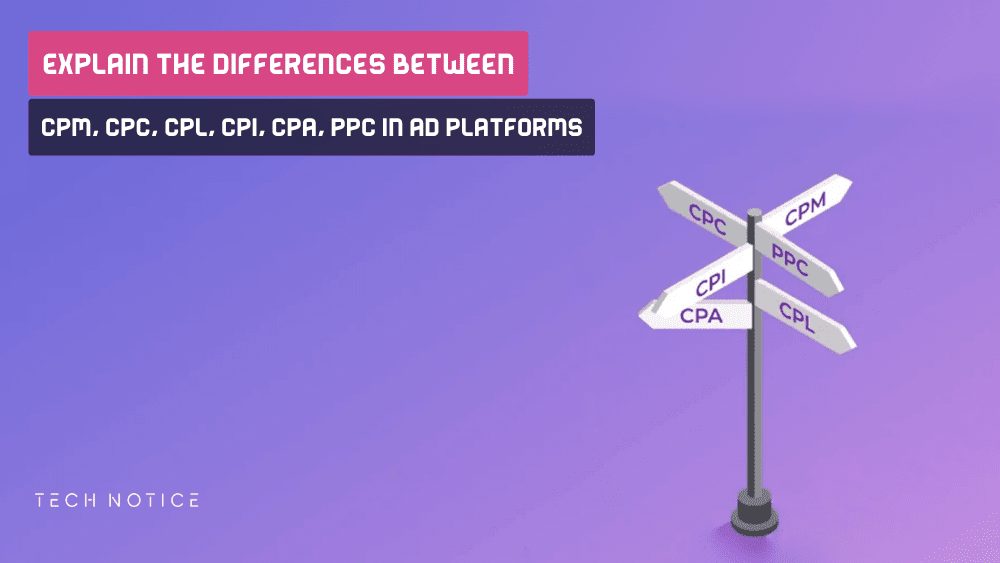
Explain The Differences Between CPM, CPC, CPL, CPI, CPA In Ad Platforms
By Zouani in - 25 Oct, 2023
Exploring The PS3 Super Slim: A Closer Look At Sony’s Iconic Console
By Zouani in - 27 Sep, 2023
What Is Difference Between Office 365 And Microsoft 365
By Zouani in - 27 Sep, 2023