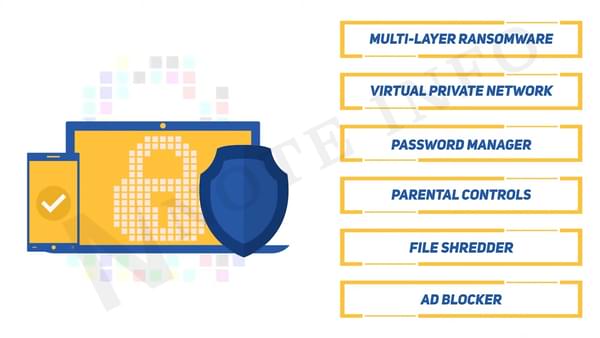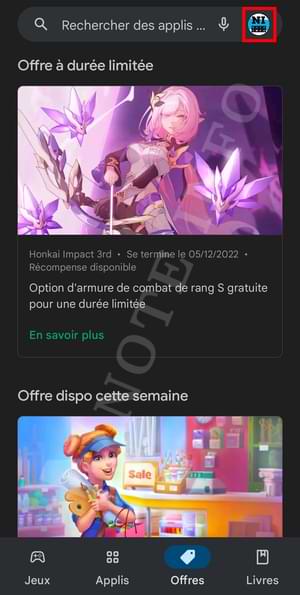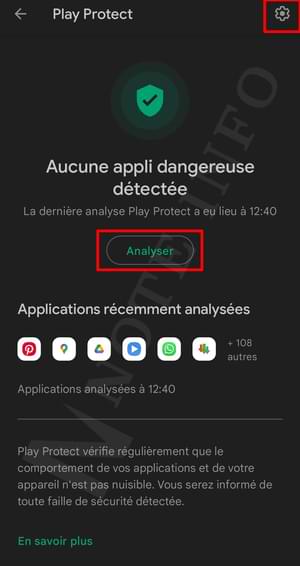# Explain How To Remove Malware From An Android Phone

Do you think that your Android device is infected with viruses? Are you afraid of being attacked maliciously in the future? Don’t worry, you have come to the right place, because in this article I will explain how to check android for malware and delete virus from him.
With the continuous increase in the rate of use of Android devices all over the world, cybercriminals have found a good environment to target people through their phones, with the aim of stealing their private data, and as we know, there is no device or software currently that cannot be hacked.
Hackers have devised very clever ways to transfer viruses and malware to users’ devices without suspecting anything, so to protect your device, and disable any unwanted programs that may enter your private device, you always need to scan android for viruses.
It is worth noting that viruses and malware are not the same thing.
Malware is a term that refers to all programs that are not part of the main system, and that are installed on the main system with the aim of penetration, such as ransomware, spyware, worms, and others.
Viruses are part of malware, a specific type of malicious software that is used to affect the operating system, whether it is a mobile phone or a computer, and it is designed to spread from one device to another such as an infectious disease.
Internet criminals often use viruses to browse important information on your system, as viruses attack your device without your knowledge if its protection is weak, but at some point you will feel that your device is not responding as before.
You will suspect that your device has been exposed to malicious viruses due to certain signs and symptoms.
If your device is exposed to a certain virus, you will likely notice that your device lags in responding, or takes a long time to open applications.
And even you may notice that applications are installed without warning, and also one of the reasons that viruses cause is the battery draining quickly, and the worst problem, is the appearance of pop-up ads on your device.
Are we finished, no we are not finished, new applications that you did not install, a significant increase in the use of internet data or phone bills, frequent shutdowns and restarts of the device, and many problems caused by malware when entering your device.
Once you have confirmed that there are viruses or any kind of malware, the next step you will take is to try to remove malware from android phone as soon as possible, and this is the biggest challenge you will face in your life, because your phone data may be damaged forever.
There are many app free malware removal for android phone on the internet, some companies even offer free versions of their antivirus software, however, we highly recommend getting paid antivirus software because it has more features and better support than free software.
Paid antivirus software comes with a full suite of security, performance, and privacy protection features that you won’t get with free software, and the protection in these programs includes:
- Multi-layered ransomware protection
- Built-in VPN
- Password manager
- Parental control
- File shredding
- Blocked ads
- And More …
In this article, we will show you step-by-step instructions on how to check for viruses and malware threats and remove them using the best Method.
Protect Your Device Via Norton 360: Mobile Security
We did a full review in a previous article on Norton antivirus software , as well as several other programs that offer the same service, but we believe that norton mobile security is the best product you can get at the best value possible.
Please note that Norton phone security is compatible with Android devices and iPhone devices, if you need a program that can run on multiple devices and protect them at the same time, the best option is Norton 360 Deluxe.
Norton 360 Deluxe covers all the existing all System, plus can protect up to 5 devices at the same time with one account, which saves you a great value for your money.
If you are interested in Norton 360 Deluxe , you can get for only $49.99 at a 54% discount on its original price ($100.99) for the first year of purchase, I think it’s a very good deal.
The first step is to download the Norten 360:Mobile Security app for Android via play store, so you will need to register a new account on the Norten App, so you need to go to the Get a new account box.
After installing the application on your device, we will go through several important steps in order to complete the purchase process and set up the application to start scanning and searching for malware on your device.
Check the apps installed on your device by Google Play Protect
One of the best features that comes with the official Google Play Store is the application scan tool called Play Protect Android, which provides you with the feature of performing a comprehensive scan of all your applications on your phone.
The tool is very useful, and it will give you warnings about any application that is classified as a very dangerous application or carries malware, so make sure that you have enabled the scanning and protection option for the tool, and it will work in the background.
How to scan device with Play Protect Android
From the Play Store, click on the “Personal Account” icon.
From the pop-up window, click on the option Manage applications and device.
click on the first option from the list that contains the security icon.
If you have not already enabled the scan options, click on the gear option and activate it.
Click on the Analyse option to start scanning all the applications installed on your device.
Scan Device via Internal Scan
One of the powerful additions that comes integrated with the Android system is the ability to completely check the device in terms of battery, storage and ram, in addition to the ability to check the applications installed on the device.
As we know that most viruses that enter the device come from applications that are installed on the device, so checking applications is one of the things that must be done every time, so this tool is a good alternative to external applications specialized in checking applications.
From the device settings, search for the Battery and device maintenance option, and access it.
Click on the Device Protection option
Click on the analyse phone option to start the process of checking and scan all the applications installed on your device.
You have other options to check, including checking the battery and finding out which apps are consuming the most device power, freeing up device space, and freeing up ram.
Manual deletion of suspicious applications
One of the successful ways to protect your phone is to search in the applications installed on the device, and try to find any application that you did not personally install on your device.
When checking the applications installed on your device manually, delete any application that you are sure you did not install, knowing that many malicious applications when you install them you will notice that they do not contain any icon or name, so check to remove them immediately from your device.
If you suspect that there is an application installed on your device, and you do not know if this application is important or is a malicious application, check the licenses that the application takes to run, most spying and hacking applications require licenses that you do not benefit from to run the application, and they are definitely malicious applications and must be deleted immediately.
What do I do if all the above methods don’t work?
The last solution for you if all the methods we mentioned previously did not work for you, is to do a complete formatting of the device, and this will definitely delete all the data on the device, so before doing the formatting process check:
- Register your Gmail account on your Android device because it will be requested after the formatting process.
- Transfer all your important data to another device.
You can start the formatting process now.
The best ways to protect phone from viruses and malware
All the ways we have provided to scan your device and search for malware are nothing compared to protecting your device before you were hacked, there are many good ways to protect your device from viruses and malware without software, and I think these next tips will help you a lot.
Do not provide your e-mail address to anyone.
One of the most common ways hackers use to steal data is to hack e-mail, because it contains a lot of important and valuable information, which can be used illegally, blackmailed, or sold to unknown parties.
A very important advice, do not give your e-mail information to anyone, even if he is a member of your family, and you trust them a lot, and do not ask anyone to create an e-mail for you to use in your daily life in receiving messages.
Check all applications Before installing them on the device
The Google Play Store is one of the largest stores that provides a very large number of applications, in addition to the fact that most of these applications are free to download, and unfortunately, many harmful applications have found their way to the application store and are also downloaded by users.
Lots of malicious apps have been able to bypass google protection, and they have been uploaded to google play, so you may notice that google is deleting a lot of apps when it detects that they are malware.
However, you may meet the worst days of your life, and you think that the Google Play Store is very safe to download applications from, but you discover that you have downloaded a malicious program on your device, before Google discovers that it is a malicious program and deletes it.
Do not worry, virustotal will help you to check all the applications on the Google Play Store before installing them on your device, and it will give you detailed results about the application, and whether it is safe to install on your device.
Cancel automatic sync
When you cancel automatic syncing with your online accounts, you will ensure that your important photos and files will remain on your device, and no third party will be able to access them.
Of course, the Android device provides you with the ability to activate or cancel automatic sync from the notification bar.
Verify the permissions granted to each application
It is very important to check what permissions each application gets, and whether or not that application needs a certain permission to start running.
For example, if it is a photo-editing application, it is normal for it to need access to your device’s camera, so it will ask you for permissions to access the camera, but if it is a calculator application, it is not normal for it to need permissions to access the camera.
Do not use the same password on all your accounts
This is a very common mistake among users, as they use the same password for several accounts, meaning if one account is hacked, the hacker will be able to access all the other accounts with ease.
Therefore, it is important for each account to set its own password, in addition to activating the two-step verification feature to add an additional layer of protection for your accounts.
Beware of fake ads
You may have encountered many times while browsing the Internet, an advertisement that says ‘Quickly – we have detected that your device has been hacked – click to start protecting it’, and many advertisements with the same goal or orientation.
Beware of these ads because they contain malicious software, and you will certainly put your device at risk if you click on the link that they give you.
Do not take your phone to any unauthorized repairer
All electronic devices are subject to damage, and it is natural that you will take it to a repairman to fix it, so make sure to whom you will give your device to before you give them your phone, because it is possible that your data or accounts may be stolen, or spy viruses are injected into your device. .
Be careful not to connect to wifi networks in public places
Specifically, gatherings, restaurants, and hotels that provide internet access, and there hackers will find a good place to target their victims, as when you connect to the wifi network to which the hacker is connected, he will be able to hack your device with ease.
Do not click on unknown links
The most important method that hackers use to penetrate devices is through links, so make sure not to click on any unknown links that you do not know their source, or open any image that you do not know its sender, because after clicking on it, malicious files will be downloaded to your device, and you will be hacked.
Frequently asked questions
However, make sure to back up essential data before performing a factory reset.
Prompt actions and regular maintenance of the system significantly reduce these risks.
Conclusion
Protecting your Android device from malware requires vigilance and quick action.
By regularly scanning for malware, installing apps from trusted sources, and keeping your device updated, you fortify its defenses against malicious intrusions.
Follow the steps outlined in this guide to rid your Android phone of malware, ensuring a safe and optimal user experience.

The 7 Best Antivirus with AI To Protect You From Security Threats
By Zouani in - 16 Mar, 2024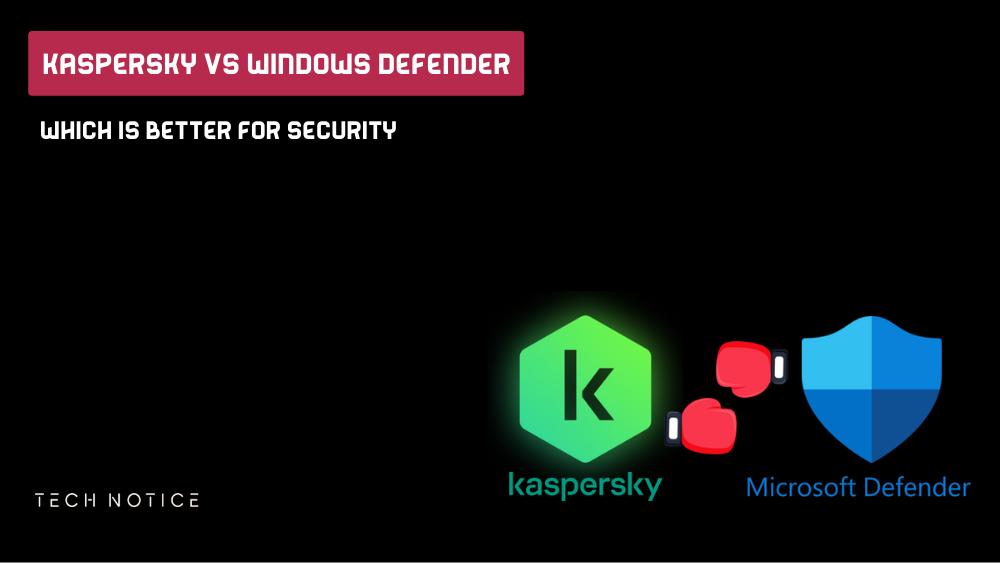
Kaspersky Vs Windows Defender: Which Is Better For Security
By Zouani in - 16 Feb, 2024
Understanding Of Two-Factor Authentication (2FA) And Its Role In Security
By Zouani in - 17 Jan, 2024
Difference Between Bitdefender Vs Kaspersky Antivirus: Which Is Best?
By Zouani in - 17 Jan, 2024
Ultimate Guide To Downloading From Torrenting Safely In 2025
By Zouani in - 18 Dec, 2023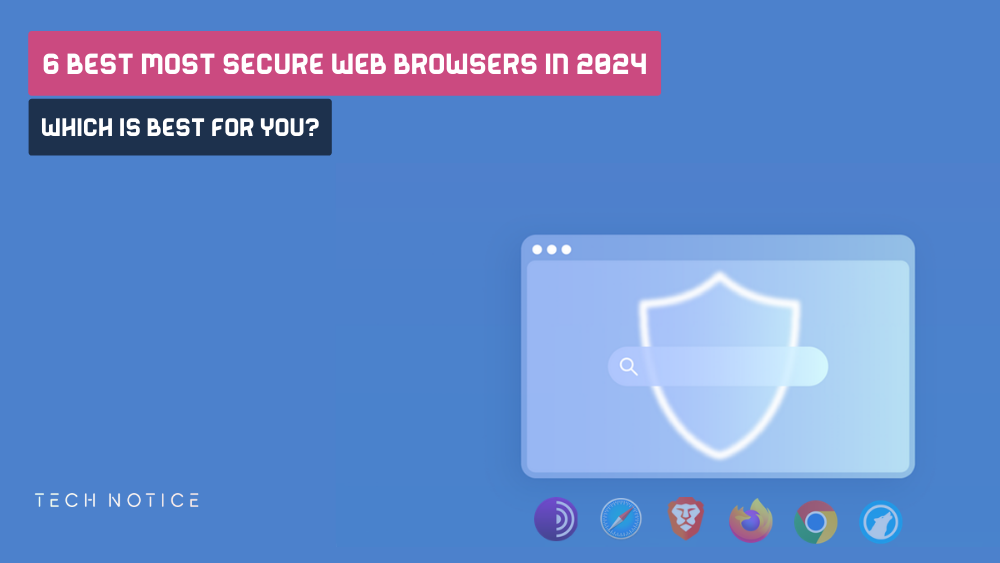
6 Best Most Secure Web Browsers In 2025: (Which Is Best For You?)
By Zouani in - 18 Nov, 2023